Onboarding Packages for Testing
Previewing and Approving Packages#
Now that we have the packages in R3E Enterprise, we need to approve them before they can be used. We do this from the Package Preview screen.
- Click Packages>Preview.
The Preview Application Packages page opens: The screen capture below shows the Preview Application Packages page. Key areas are described briefly in the table that follows.
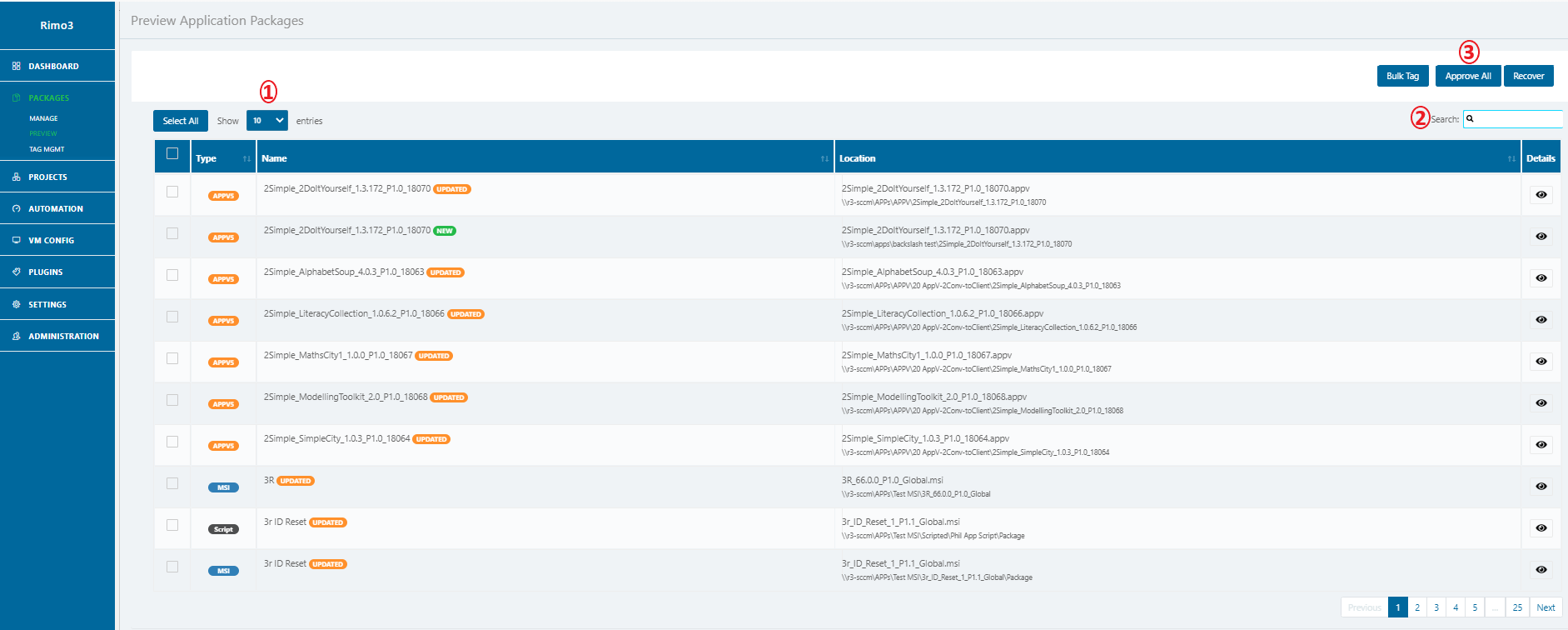
| Item # | Name | Description |
|---|---|---|
| 1 | Display Options | Number of packages to display per table page. |
| * 10 (Default) | ||
| * 25 | ||
| * 50 | ||
| * 100 | ||
| 2 | Search | Search by: |
| - Name | ||
| - Tag | ||
| - Application Type | ||
| - Partial word search (e.g., "Note" also causes "Notepad" to be displayed) | ||
| 3 | Approve All | Automatically selects all applications that have been imported for discovery. |
| NOTE: If you are using the display option of 10, and there are more than | ||
| 10 applications imported, R3E also selects the applications that are not in the | ||
| Review Page at the time. |
Once the import is complete, R3E identifies whether the application is New or Updated.
Click the Inspect Icon to the right of the Application Package.
The application's data is displayed:
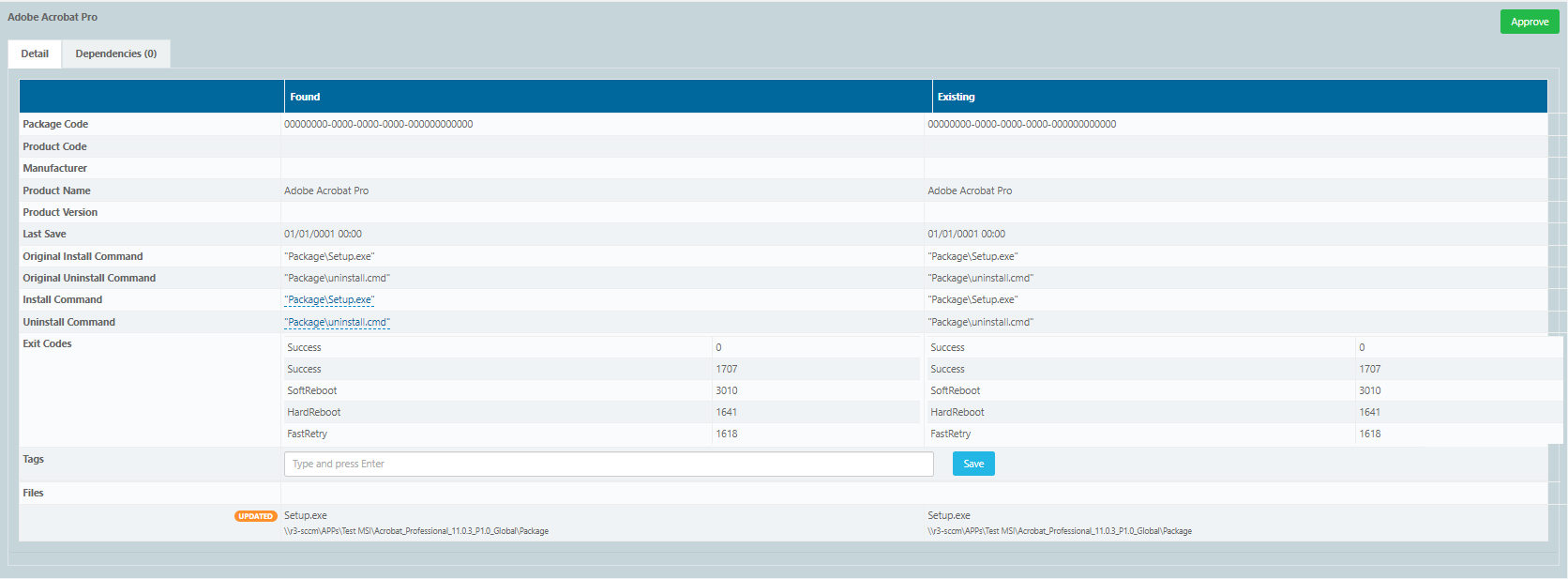
If the application is new, the table includes only the "Found" column.
If the application is amended, the table also includes the "Existing" column.
note
When an application has been amended:
- The Existing column lists only deleted files.
- The Found column lists only new files.
Although R3E identifies amended packages, it does not highlight what the changes are, so if you wish to identify the change, you must perform a manual cross reference.
You can either approve all applications or approve them one by one.
To approve all applications, click the APPROVE ALL button at the top of the page.
To approve one application, click the Inspect Icon again and click on Approve
Note that a new package also has the Delete button at the top of the window; an amended one does not.
Click Approve.
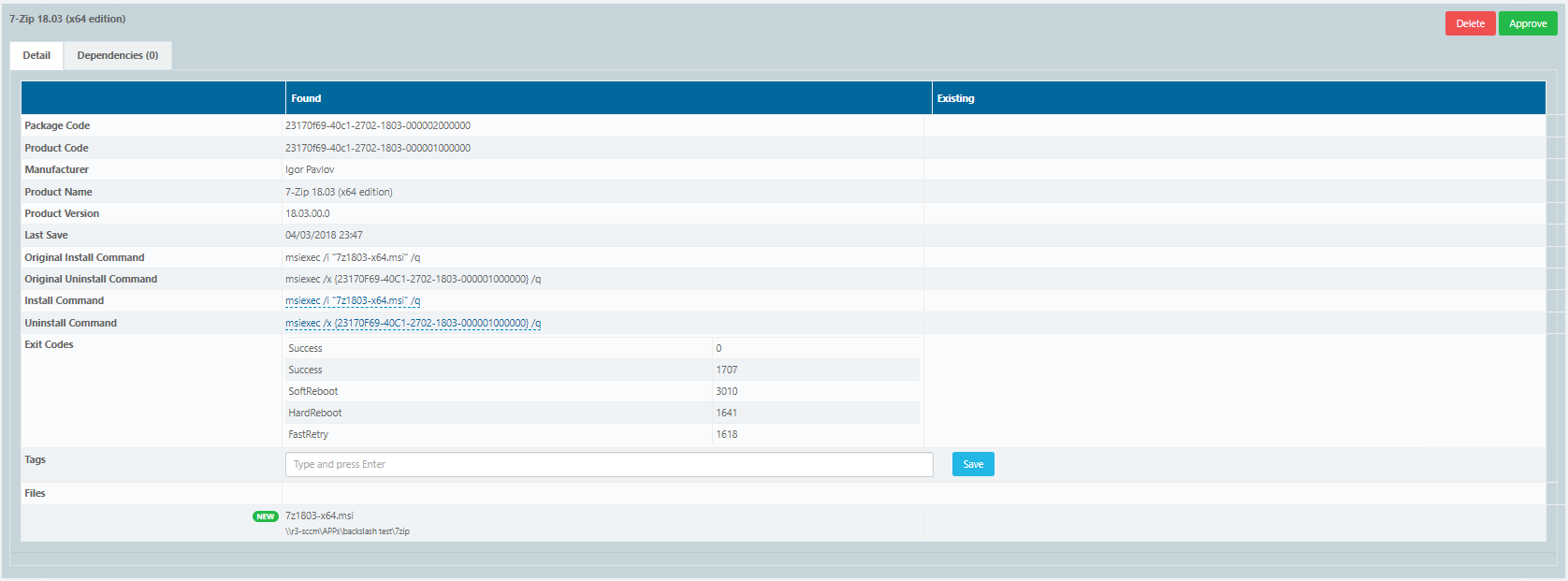
The package is approved and moves into the Packages>Manage page.
Now that we have our packages in R3E and they have been approved for testing we have to run a Discovery which is when R3E determines which files and shortcuts are captured to enable the Smoke Test to run correctly. We will cover this in the next chapter.